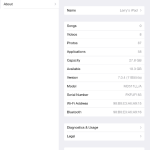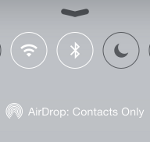With iOS7 Apple moved some things around, and added some new settings. Below is a list with a short description of each, some have thumbnails you can click on to see how to get to the setting and what options are available. I will also be adding pages for some of the more complex settings. This page also applies to iOS8.
|
About My iPad
|
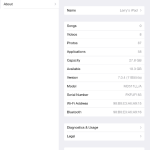 Technical information about your iPad: model, device id, MAC address, Bluetooth id, serial #, application count, storage usage. Technical information about your iPad: model, device id, MAC address, Bluetooth id, serial #, application count, storage usage.
|
|
Accessibility
|
Accessibility settings are for blind, deaf, and people with physical handicaps, these settings change the contrast, size of letters, speech, and touch settings.
|
|
AirDrop
|
see Bluetooth and page on AirDrop
|
|
Airplane Mode
|
Turns off WiFi and cell phone communications to comply with FAA regulations
|
|
App Settings
|
On the iPad unlike PCs, most settings options are supposed to be set in settings, not in the app itself. At the bottom of the standard list of settings is a listing of all installed apps. By touching a particular app you will display the available settings.
|
|
Backup
|
Backup on the iPad is done one of two ways, either through iTunes to your PC, or to iCloud. You get 5GB of storage initally, and you can purchase more. In the iCloud settings you can determine what to back up and what not to back up. iCloud backs up every night while your iPad is plugged in, or if you have missed days, when you plug your iPad in to charge it will often do a backup at the same time. You can also restore your iPad from the backup that was made.
|
|
Bluetooth
|
Bluetooth allows you to connect keyboards, speakers, and Airdrop files where there is no WiFi. All bluetooth devices need to be paired before they can be used with your iPad. When you touch Bluetooth in the settings list, the iPad will begin looking for devices ready to pair. By the way, the iPad does not support bluetooth mice.
|
|
Brightness
|
The default setting for the iPad is auto brightness, which uses the sensor for the front facing camera to determine how much light is on the iPand and it adjusts the brightness accordingly. However, if you want to adjust it yourself, it is in the main settings list under Wallpaper and Brightness.
|
|
Control Center
|
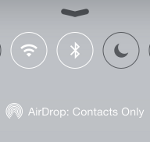 Control Center is something that is new to iOS7, it is used when you AirDrop files, but it also allows you to have quick access to audio controls, brightness, camera app, clock app, and turn on and off, Airport Mode, Wifi, Bluetooth, Do Not Disturb, and Lock Screen Orientation. You can set Control Center to be available on the lock screen and inside apps, rather than only from the home screen. Control Center is something that is new to iOS7, it is used when you AirDrop files, but it also allows you to have quick access to audio controls, brightness, camera app, clock app, and turn on and off, Airport Mode, Wifi, Bluetooth, Do Not Disturb, and Lock Screen Orientation. You can set Control Center to be available on the lock screen and inside apps, rather than only from the home screen.
Control Center has to be open on your iPad to receive Airdrop files.
|
|
Date & Time
|
With the iPad you can manually set the date and time, or you can just let it set it automatically (my preference). In automatic mode it changes time zones and daylight savings time. This is a general setting.
|
|
Do Not Disturb
|
For those times when you don’t want people to Face Time you.
|
|
Information About My iPad
|
See About iPad
|
|
iCloud
|
See Backup
|
|
Keyboard
|
For iOS7 more languages and keyboard styles are supported that with iOS6. See Gestures page for more about the iPad on screen keyboard special keys.
|
|
Lock Rotation
|
You can lock the iPad screen so it does not switch between portrait and landscape, if you want to use the slide switch on the side of the iPad for this instead of mute, then you need to go to Settings, General, then tap the Use Side Switch to: Lock Rotation.
|
|
Auto-Lock iPad
|
Auto Lock iPad, means how long before the screen turns off. You can also set this option to wait 2, 5, 10, 15 minutes, or never; this works with Passcode Lock. This is under General settings.
|
|
Passcode Lock
|
This option sets how long to wait for no user interaction before a passcode has to be entered to get back into your iPad. This is under General settings.
|
|
Lock/Unlock iPad
|
This setting determines what happens when the cover over the iPad is closed. Set to the on position (switch to the right) the iPad automatically turns the screen off when the cover is closed, and turns it back on when the cover is open. If the cover has been closed for more than the Auto-Lock period of time, then you will have to re-enter your access code; otherwise you will just have to side swipe to get back to what you were doing.
|
|
Maps
|
Settings for iPad map app for distances in kilometers or miles, display language for lables, and directions based on you driving or walking.
|
|
Mute
|
This is the same as lock rotation above, but choose the Mute option.
|
|
Notifications
|
Notification Center determines how apps can notify you of events, like emails, messages, news stories. The iPad has all the bells and whistles, you can have banners at the top of the screen, Alerts in the middle of the screen, and sounds if you like. Notification Center is found on the main settings list.
|
|
Privacy
|
Privacy determines which apps can access your location, contacts, calendars, reminders, photos, microphone, and bluetooth sharing. As well as apps that have requested access to your facebook and twitter accounts. Here you can stop apps from having access to something they don’t need.
|
|
Search (spotlight search)
|
The iPad has a universal search feature, you can determine which types of apps can be searched for the entered phrase. Contacts, Applications, Music, Podcasts, Videos, Audiobooks, Notes, Events, Mail, Reminders, Messages. This is found under General settings as Spotlight Search.
|
|
Sounds
|
Set which sound, to use for Ringtone, Text Tone, New Mail, Sent Mail, Tweet, Facebook Post, Calendar Alerts, Reminder alerts, AirDrop. Turn on lock sounds when your pad goes to sleep, and key clicks as you type on the on screen keyboard. This is found on the main settings list under Sounds.
|
|
Software Update
|
This allows you to manually check for new versions of iOS, and give the final confirmation to install the update. This is in General, Software Update.
|
|
Siri
|
You can turn Siri on or off, you can change which language Siri uses, and does she always speak, or just when in hands free mode. The french voice comes in both a male and female voice. To get to, Siri’s settings go to General, Siri. Siri is activated by pressing and holding the home button.
|
|
Storage Usage
|
How much space have you used and how much is left is in General settings, Usage. Here you can see a list of each app and how much space it is using: total used space, total free space, etc.
|
|
Text Size
|
You can also set the default text size sets the default size of type for apps that support Dynamic Type. This is in General settings.
|
|
VPN
|
In settings there is a VPN on or off, but the VPN setup is under General settings. You will need a tech to help you with this. I have tried to get this to work and have been unsuccessful.
|
|
Wallpaper
|
You can change the background wallpaper on your iPad to any picture you have taken, or one of the Apple supplied wallpapers. To change this, go to Wallpapers & Brightness on the settings menu.
|
|
WiFi
|
WiFi is near the top of the list of settings, by tapping it you can open the settings where you can turn wifi on or off, and you can connect to a network. If the network is secured with a password, then you will be asked for the password. If you are connected to a network and suddenly you cannot connect to the internet, I have fix this by turning WiFi off, and waiting a few seconds and then turning it back on.
|
 Follow
Follow